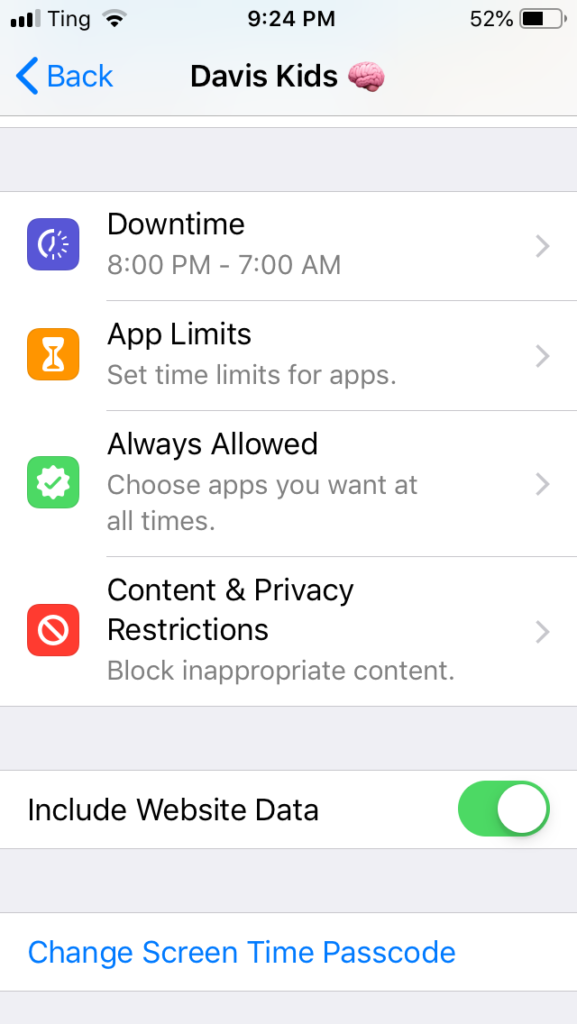
With the update to iOS 12, those with Apple devices will have an easier time monitoring and limiting their screen usage. These new parental controls will be good for our kids—and for us!
I think the day will come when all devices will automatically come with the option to control and monitor screen time. The apps and filters that some families currently use will just come built in. We may not be there yet, but Apple has taken the first step with the addition of Screen Time.
The new Screen Time Settings include four options:
- Schedule Downtime: Force time away from the screen by setting up times when most features are disabled.
- App Limits: Set time limits for apps.
- Always Allowed: Choose apps you want at all times, even during scheduled downtime.
- Content & Privacy: Block inappropriate content.
Apple makes managing these settings for all your devices a breeze by allowing you to link all your Apple devices to your phone. Once they are linked you can create individual settings for each device right from your phone. None of our children currently have a smartphone, but they have a shared iPad that is linked to my phone. From my phone I am able to view my own screen usage, plus their usage of the iPad.
Since updating to iOS 12 I get a daily report on my personal usage. The report shows how much time I spent on my device, and it’s categorized so I know exactly where I’m spending my time.
A few things you should know:
- One misconception is that you have to have the latest iPhone or device to use iOS 12 and its Screen Time features. Not true. Every iPhone from the 5s or newer is compatible. Most iPads are compatible as well. Just go to settings and update to the latest software, iOS 12, and you will have access to Screen Time.
- Be aware that the default settings under “Content & Privacy Restrictions” are not the settings you will want for your kids. In the Screen Time settings click on Content & Privacy Restrictions and then click on Content Restrictions. You will want to go through each category and change the settings to match your family’s values. Most of the default settings are set to explicit and NC-17. Yikes!
I will always advocate that the parent is the best monitor of screen time. As much as we don’t like it, if we allow screens in our home, then we have committed to monitoring screen time. The two come hand in hand, and even with tools like Screen Time, kids are smart enough to frequently find a work around (like this: Kids quickly find two workarounds to parent-imposed Screen Time restrictions in iOS 12).
Instead of creating my own tutorial on using IOS 12, I’ve pulled together a few great videos and articles from around the web so you can get it set up right away.
I hope this introduction to the Screen Time controls in iOS 12 has been helpful, and that you can use these new tools to improve screen time usage in your home.
